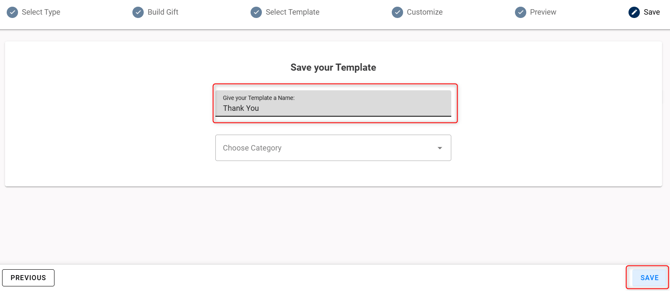Creating a Gift
Watch this video or read the instructions below to learn how to create a gift inside SendJim.
Having a gift in your follow-up Campaigns are a great way to have your company stand out from competitors! Watch the video or view the written instructions below to learn how to create and customize your gifts!
Step 1: On the SendJim Dashboard, click the third option on the left menu "My Templates"
Step 3: Select "Gift with Card" from the options
Step 4: Select your Gift Tier from the options
- All gift options include the cost of a gift, shipping, and a customizable 4x4 card that you'll create before saving the gift.
Step 5: Select your gift box design if applicable from the list

Step 6: Select your gift option from the list
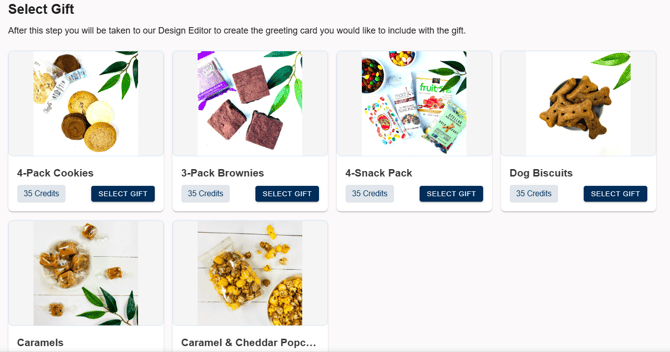
Step 7: Next, you'll choose your 4x4 template
- If you want to start with a blank card, select the "Use Blank Template" button

Step 8: Edit your Template inside the editor.
- To edit the text, click on the text box on the design to open the text formatting options at the top of the page.
- To add new elements like text, shapes, QR codes, images, or personalization options (first name macro), please use the left menu.
- To navigate to the back of the card, please click the "Back Side" button at the bottom left of the editor.
- Once you're ready to save, click "Next" in the upper right corner. You can always return to make additional edits.
Step 9: Preview and approve your card design
- If you are satisfied with the design, click the checkbox at the bottom of the page and select "Next" in the bottom right.
- If you need to make any edits, click the "Previous" button at the bottom left.
Step 10: Finally, Name and Save your Gift Template