Radius Bomb Filters Explained
This article will go over the available filters you can use while doing a Radius Bomb mailing.
Please view this video or the written instructions below for an overview of the Filters that can be used in a Radius Bomb mailing.
Please note these filters are just an option, you are not required to use them, but some can be very beneficial.
While we do get weekly updates from our Data Providers, these filters can never be 100% accurate. Some areas may not report certain filter criteria such as 'Pool' or 'Fireplace'. While some filters may also be updated less frequently, such as the Household Income, which gets updated yearly with Tax records.
Step 1: Navigate to your Radius Bomb section from your left menu:
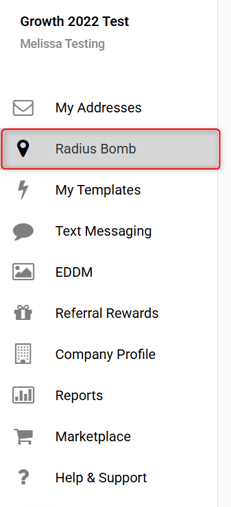
Steps 2: Pull up the different filter options using either the Property or Demographic buttons in the top left corner of your map.
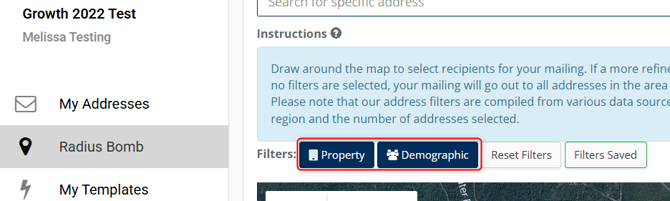
If you select Property you will see the following filter options:

Most of the filters are fairly straight forward but we will review the ones most people have questions about.
-
Condominium- These can be rented or owned depending on the Occupant Type filter you select.
-
Apartment- This will be mailed to the Complex Owner, not to individual units.
-
Occupant Type- You have the option for Owner Occupied or Absentee Owner. Owner Occupied will avoid any vacant homes as well as rental properties. This is a great way to help cut down on the amount of returned mail. Absentee Owner will not mail to the local address on the map, it will mail to the Owners address, wherever that may be.
If you select Demographics you will see the following filter options:

If you plan on utilizing these filters, please be sure to select all brackets you want included in the search. For example, if you want to mail to anyone making over $100,000 you would select that bracket and the 4 others under it. If you choose one single bracket, your search will be limited to that one.

Depending on your area, you may not want to utilize the Household Income filter, such as an area with a large retired population.
If you run into a situation where you have selected filters to use, you draw your geo-shape and then get a message saying there are no homes, recheck your filters. Keep in mind not all areas report the same data, you may need to either reset your filters or start removing them one by one to see what is causing the issue. If you have removed all the filters and still don't see any addresses, open a chat with our team.
Step 3: Apply your filters and draw your geo-shape.
If you plan on using the same parameters each time you do a Radius Bomb mailing, you have the option to save your search so the filters are automatically applied each time you draw a new shape. Simply select your filters and then click 'Save Search'.
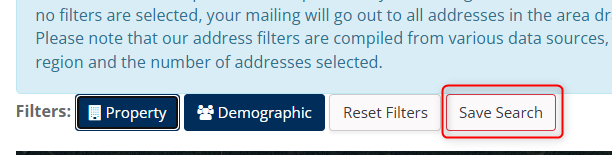
If you have any questions, please open a chat on our website to speak with a member of our team.
